Do you want to learn how to build a website for yourself?
Just follow these 5 simple steps to learn how to create a website for yourself:
1- Register A Domain Name
2- Host Your Website
3- Change Name Servers At Domain Registrar
4- Install WordPress CMS In Just A Few Clicks
5- Configure WordPress and Publish Your Website
Yes, it’s that easy. Just follow these 5 given steps, and you can learn how to make a website in no time.
1- Register a Domain Name
A good domain name(www.yourname.com) is a must for any business, or even if you are creating a personal website.
If you have a registered a firm with a name say Stigma Solutions then register a domain name like stigmasolutions.com or stigmasolutions.net
If those names are not available then you can use some stop words like global, online, etc.. Therefore, you can register domain name like stigmasolutionsglobal.com or stigmasolutionsonline.com, etc. You can even add City or State names at the end like stigmasolutiontexas.com. There are a lot of ideas, and you just need to think over what suits your business. You can even register an unrelated name like mycoolwebsite.com
To register a domain visit GoDaddy.com as its the best and most reliable domain registrar in the world, and you can easily register domain name under $12. We register all the domains for our clients through GoDaddy only as we know that our domain names are fully secured with them.
2- Host Your Website
After you have registered your domain name as in Step1, you need to host your website.
In order to publish your website on WWW(Word Wide Web) you need to purchase a web hosting account so that you can upload your website online. You can even create professional email ids like anthing@yourdomain.com through a web hosting account.
A Company that provides you web hosting service is known as Web Host or Web Hosting Company.
HostGator is one such web hosting company, which is very reliable and offers hosting plans to all types of users. It’s very important to choose a reliable hosting company as if their hosting server goes down then your site will also become offline and your visitors would not be able to open your website which seems to be very embarrassing. So never go for cheap hosting companies as at first it sounds good but in a long run, you will only lose time and money with such cheap hosting companies.
Therefore, we highly recommend HostGator as its trusted by thousands of website owners, and they have a very strong server uptime record, and their support staff too is very friendly and fast.
3- Change Name Severs At Domain Registrar
After you have purchased Web Hosting Account you need to modify Domain Name Servers at your domain registrar who in our case is GoDaddy.
Once you get Hosting Account Login Information email from Web Hosting Company, i.e. HostGator in our case than in that email you will also find the name server details like:
ns1.hostgator.com
ns2.hostgator.com
NameServers usually start with letters ns like ns1 or ns15 or ns3233, etc and should be two or more NameServers in number. If you are unable to find it then contact your web hosting company through phone or email, and they will inform you the name servers being allotted to your hosting account.
4- Install WordPress CMS In Just A Few Clicks
WordPress is a CMS and also a Blogging Platform through which you can easily select design/theme for your website and then create pages for your website and publish it online very easily. In order to install WordPress you need to visit cPanel of your hosting account.
After 24- 48 hours since you have changed Name Servers at your Domain registrar as in Step 3, you would be able to open your cPanel hosting control panel through URL like www.domainname.com/cpanel
In above example replace your domainname.com with the actual domain name you have registered for yourself.
If Name Servers are propagated successfully then you would get a popup at above URL, which will ask for username and password for cPanel.
To get Username and Password check the Account Information Email sent by your web hosting company.
5- Configure WordPress And Publish Your Website
After installing the WordPress you need to Configure WordPress, Select Design, input Content for your various Pages and Publish.
– To Configure WordPress you need to login to WordPress admin area from www.yourdomain.com/wp-admin
Replace yourdomain.com with the actual domain name on which you have installed WordPress.
There you can login and configure various settings for your website/blog using Settings option there.
– To Select a design go to option Appearance-> Themes -> Install Themes
In install themes option you can select options like Colours, Design width, Subject, etc. and click on FIND THEMES option to get some cool free themes.
Just select the desired theme and click on Install button and after its installed, just activate it.
If you don’t like the newly installed theme/design then install more themes using the same way.
You can manage(activate/deactivate/delete) all your themes from Appearance-> Themes -> Manage Themes option.
– To Publish: Once you have settled with your dream design then go to option Pages -> Add New
There you can give a Page Title/Heading name in First Box and Page Content in Second Large Box. You can change font, colours, etc. from the toolbar in that box. E.g. your first page can be named as Home that you want to display when someone opens www.yourdomain.com.
Once you are satisfied, you can click on Publish button on the right side to publish that page on your website.
In the same way, you can create other pages for your website like About us, Products and Services, Help, etc.
Once you have created your pages then go to option Settings -> Reading
Under option, Front page displays change the Radio button selection from Your latest posts TO A static page.
In the Front Page option select the Page Name, that you want to display as your homepage i.e. the first page that you want to display when someone opens your website at www.yourdomain.com
And click on Save changes button and Congratulations your site is online at www.yourdomain.com
You can do as many numbers of changes as you want to your website like changing designs(themes), adding, deleting, editing pages, etc.
Everything is under your control, and you can update your site as often you wish.
Remember WordPress is a very popular and vast platform that has thousand of designs, plugins and features so just keep on playing with it, and you will learn at least a new cool trick every single day.
So here comes the end of a basic tutorial on how to build a website.
There are a lot more tutorials on this website which you can read after you have published the website following the above 5 steps so just bookmark our website using CTRL+D on your keyboard and also share it with your friends on FaceBook, Twitter, Google Plus, etc.
Sharing won’t cost you anything but will motivate us a lot to keep helping you like always.
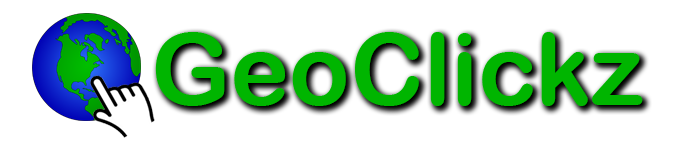
Be the first to comment on "How To Create A Website"